How to move PSP games to your mobile device
This guide requires a PC.
First, make sure you have your games as ISO files. See How to get games and How to dump games.
The following instructions apply identically for PPSSPP and PPSSPP Gold.
Android
-
First, install the PPSSPP app. (There will be a link to a separate guide here soon).
-
Connect your Android device (phone, tablet, etc) to your PC using a USB cable. Likely, the one you charge the device with will work just fine.
-
On your device, pull down the menu and click the circled arrow:
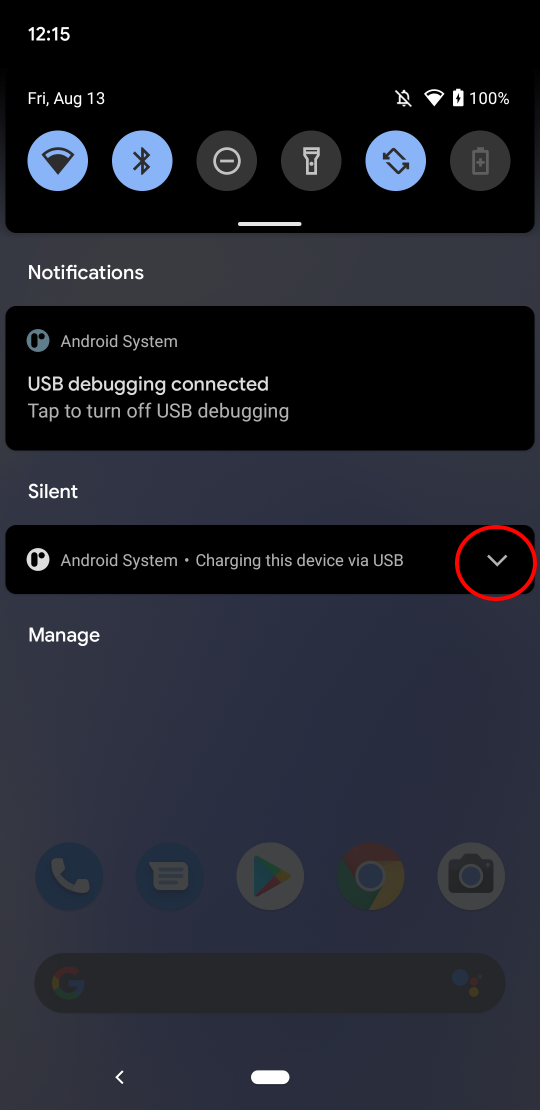
-
Then click the circled item, "Tap for more options".
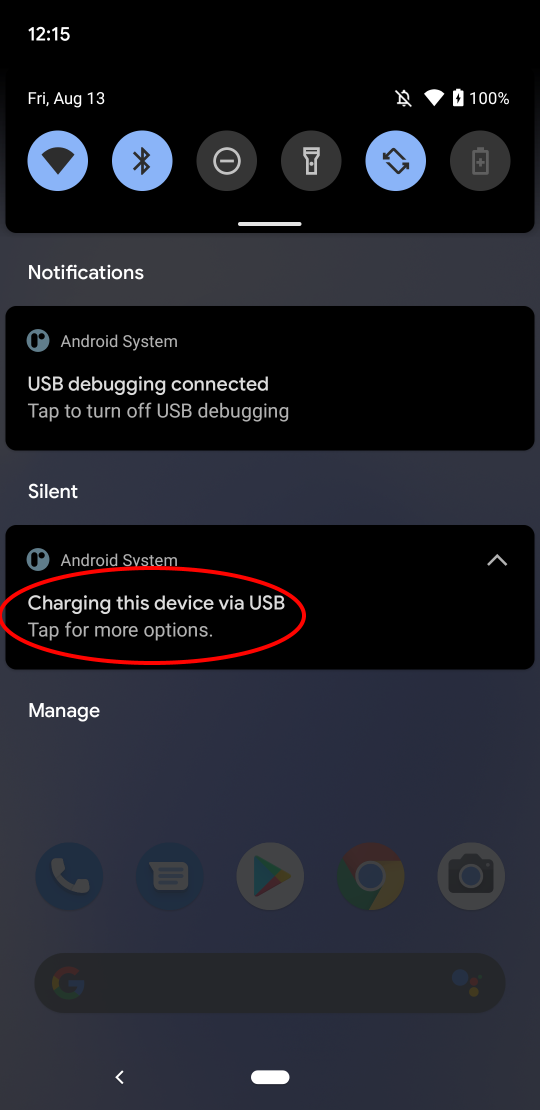
-
Next, you'll be at this screen, where you can now enable USB file sharing:
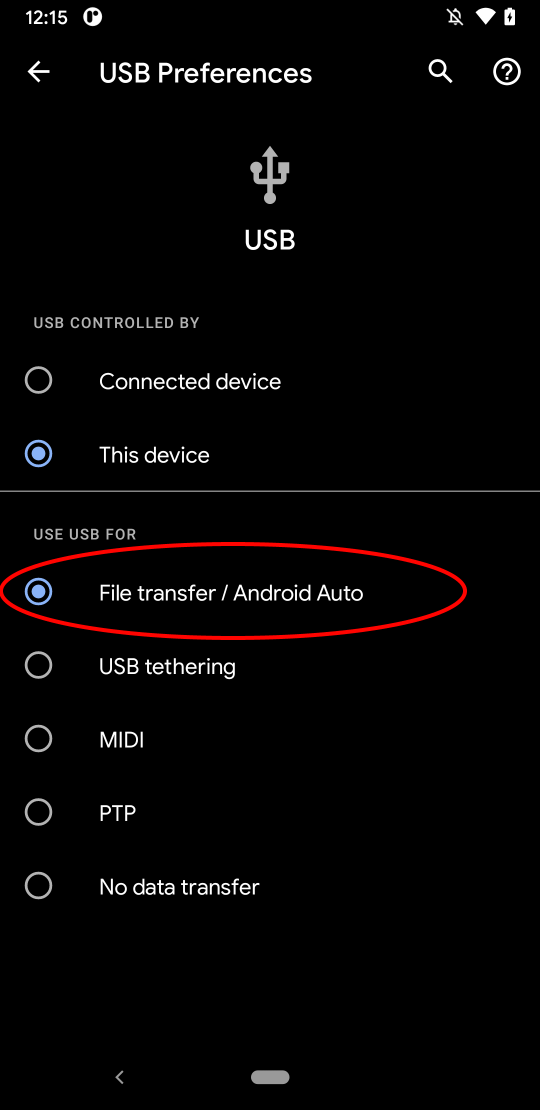
-
On your PC, you'll now be able to see the device's storage in Explorer:
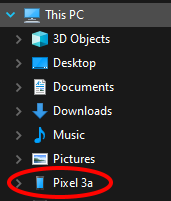
-
You can now create a new folder to store your ISOs in, if you haven't already (it's recommended that it's separate from the "PSP" folder where system files and save games go, but it does work to use the same folder). A quick way is by pressing Ctrl+Shift+N and typing the name of your new folder.
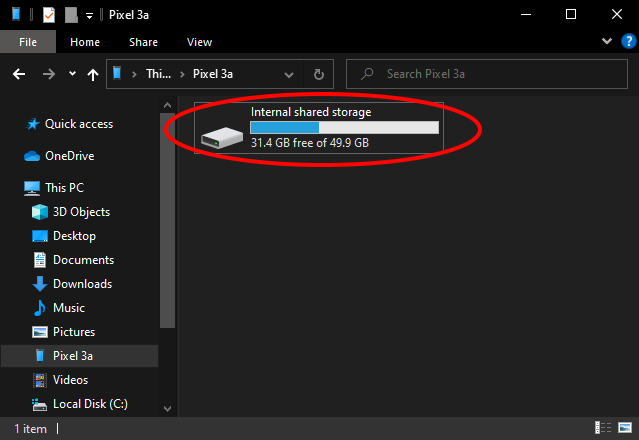
-
Finally, after starting PPSSPP on your device, you'll be able to either directly browse to it (Android 10 or older, or old installs), or you'll be able to click Browse... and select it.
iOS
The below instructions require a Mac. I don't know of a way to do it with a PC.
-
Install PPSSPP on your iOS device. Unofficial guide.
-
Connect your iOS device (iPhone or iPad) via USB to your Mac.
-
Open the device in Finder. Click the Files tab, then you should see PPSSPP and/or PPSSPP Gold listed.
-
Drag your ISO files into the app.
After this, the ISO files will be located on the virtual "memory stick". Just pick them from the Games tab (click Home if you can't find the files).